Instagram added support for 15 second videos a few months back. If you find Instagram videos on your feed interesting and if you want to download the videos to your computer, you can't actually do that as Instagram officially doesn't support downloading videos and photos.
If you are wondering there should be a way for saving the Instagram videos, then you are right, there is. While there is lot of apps available for download YouTube videos, there are almost no working app for downloading videos from Instagram. But the way is very simple and I will be explaining it below.
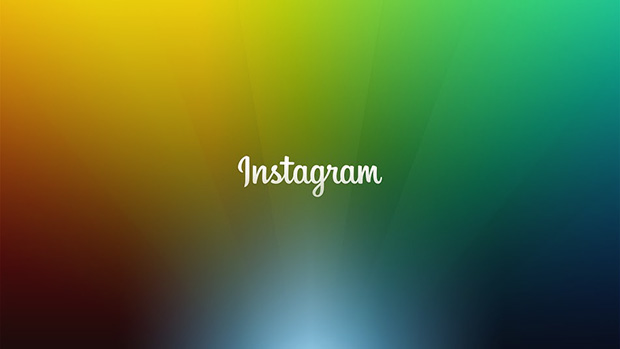
This trick is browser specific, and since Google Chrome and Mozilla Firefox are mostly used browsers, here's how you can download videos using these browsers. Though the steps are almost same for both browsers.
On Google Chrome
Login in your Instagram account from Google Chrome and open the video you want to download on the browser.
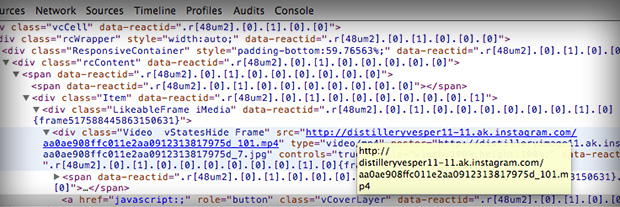
Once opened, do not play the video, just right click on the video and click on Inspect Element. Once you click Inspect Element, you will see Inspector popup on the bottom of the page, and you the code on it. There, you will see a link which will be ending with .mp4 extension, and that's actually the video.
Just copy that link and open it in a new tab or window. The page will load the actually video only, for downloading the video, click on File and "Save Page As" to download the video on your drive.
On Mozilla Firefox
The steps are pretty much same as we have done for Google Chrome. What is difference is Google Chrome and Firefox have different Site Inspectors.
Open the video on Firefox after logging in your Instagram account. Now, you need to right-click out of the video because right-click would not work on the video. So, right-click anywhere else on the page and click on Inspect Element.
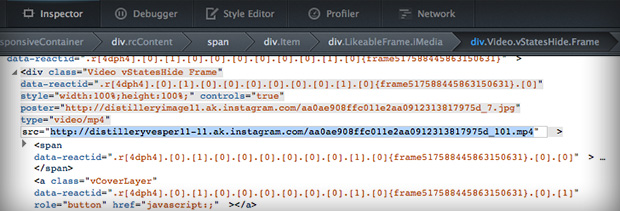
You will see the Inspector pop-up on the bottom, you need to select the video using the "Select Item with Mouse" icon on the top right of the Inspector. Now, click the video to select the video element and now you will see the link to .mp4 file of the video.
You can copy that link, open that link in new window/tab and save the page to download the video.
If you use any other browsers, then it would not be possible to use the above trick as it works with Element Inspector and I guess only these two browsers support it. You can also use Firebug on Google Chrome or Firefox to download get the video link.