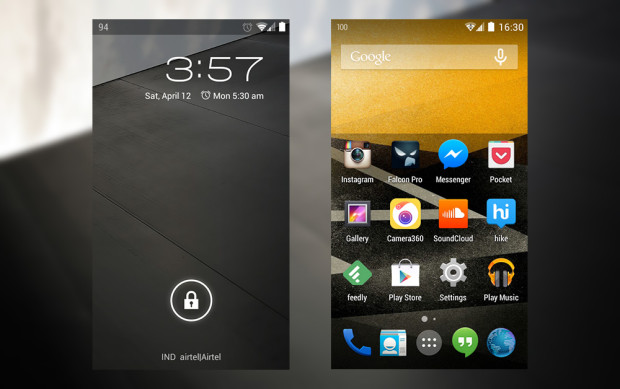
Google introduced transparent notification and nav bar in the Kitkat update, and before that, the notification and the nav bar had solid color backgrounds. Well, no doubt, the homescreen looks much better with transparent notification bar. The transparency in Notification bar in Nexus 5 is a bit different, which is a gradient with dark at the top which becomes fully transparent at the bottom. The white icons for the signals, battery and others look well in the gradient background.
Just after Google released Nexus 5, other companies including HTC, Sony and Samsung also made the Notification bar transparent in their versions of Android. If you're using a phone that is running Jellybean like me, chances are you may want to have the transparent Notification bar on your phone too.
If so, you can make your phone's Notification bar as well as Navbar transparent easily, thanks to the Xposed framework. You just have to have your phone rooted for this to work, so if your phone isn't rooted, you should root it first before following the following instructions. Also make sure that your phone is running Jellybean.
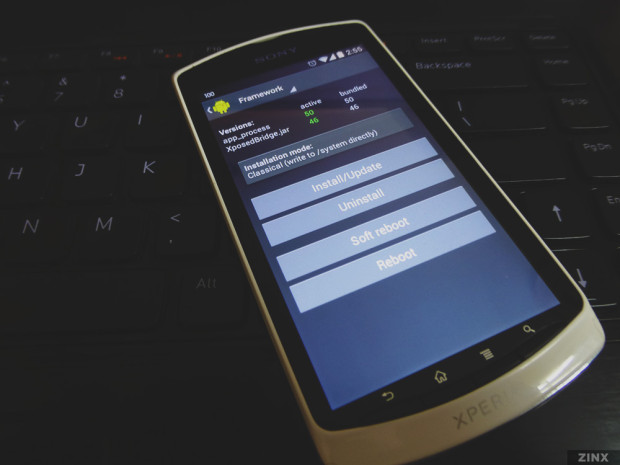
What you have to do first is to download Xposed framework app, and install it just like a normal application. After installing, you should see the icon of the app in the App drawer, you just need to open it and tap on "Framework" option. It will show up a pop up, you can ignore that. Now you just have to tap on the "Install/Update" button and Allow the app for root permissions and then once it gets done, it will ask you to restart your phone, just press the "Ok" button.
After your phone boots, you have to open the Xposed app and tap on the "Download" option on the main screen. It will show you a list of hundreds of Xposed tweaks which you can use on your phone. Some of these tweaks are phone specific too.
You have to tap on the Search icon at the top and type "GravityBox". It will display two versions of GravityBox tweak, one is for Jellybean users and the other is for Kitkat users. Since you are running Jellybean, tap on GravityBox[JB], scroll down and tap on the "Download" button. Once it gets downloaded, you have to install the tweak. GravityBox is an Xposed tweak which allows you to customize your phone just as you want and has got a lot of options.
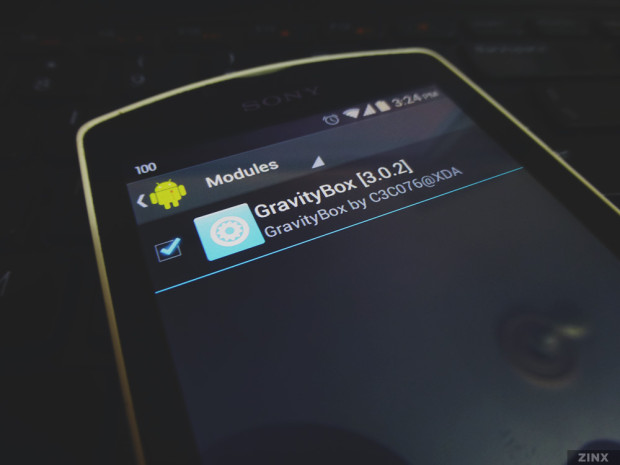
Once you install GravityBox, navigate to Xposed app and then in "Modules" and check the GravityBox app. Now, you have to restart your phone to use GravityBox. You can also do Soft Reboot instead of the normal Reboot. Once your phone gets rebooted, you have to open the GravityBox app from the App drawer.
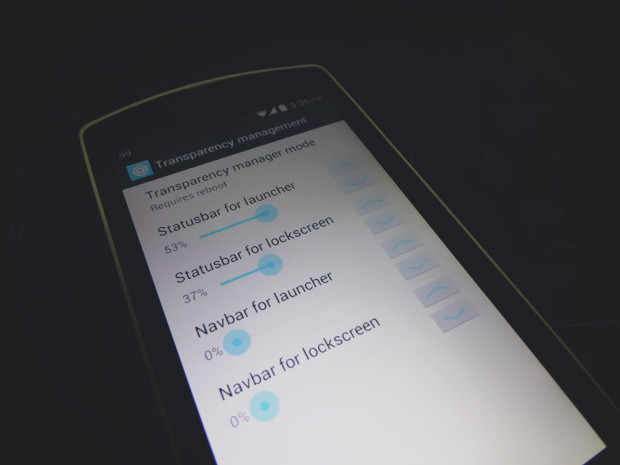
In GravityBox app, tap on "Transparency Management" and there you will have option to set the transparency for your Notification bar and the Navbar. You just need to specify the transparency percentage for Statusbar for launcher, lockscreen and you'll have your Notification bar transparent. Similarly, you can set the transparency percentage for your Navbar.