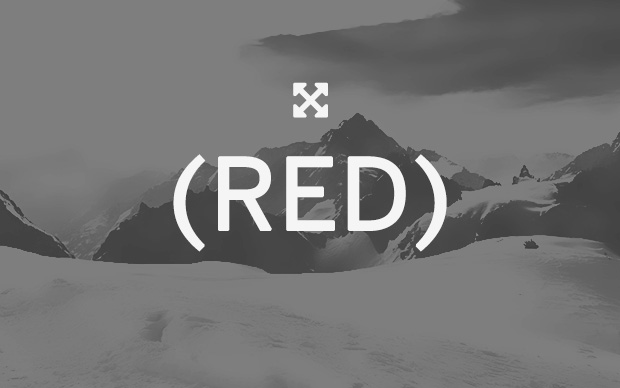
Till yesterday, I used to use the Move Tool in Photoshop to manually move a layer or element for aligning them to the center, right or left. I knew that when we select multiple layers, it shows the alignment options in the Options bar at the top. But what if we want to align a single layer or a particular element to the center, right or left?
Aligning layers manually using Move tool is just a way to do this, but it isn't the effective way. So, here's how you can align anything easily and quickly.
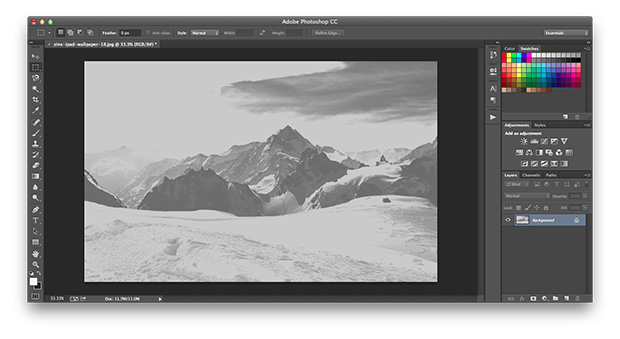
Let's start with creating a document. I just opened a wallpaper in Photoshop.
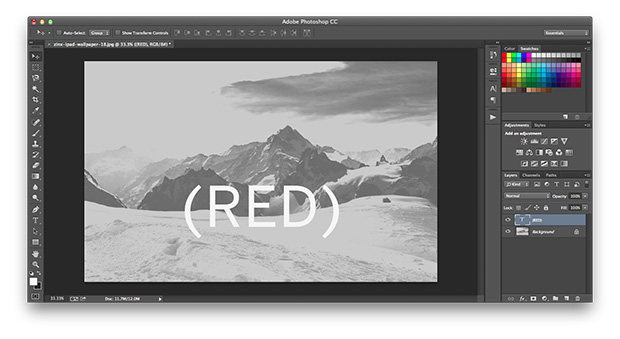
Now, what we are going to do is add a text over the background. For that, select the Text tool(T) and type anything, choose desired font size and family. By default, the text appears where you make the first click after selecting the Text tool.
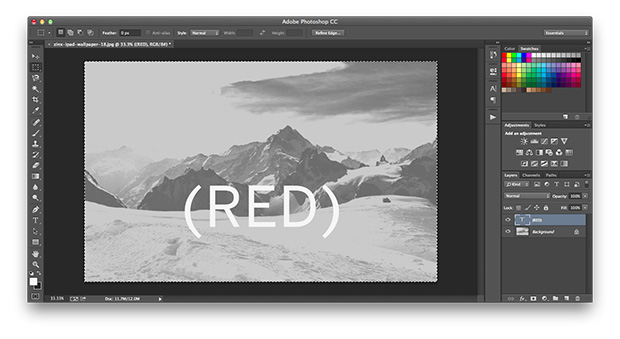
Now, to align this text layer to the center, you have to select the Rectangular Marquee Tool(M) and press "Cmd + A" to select the whole document. It will show dashed border around the document now.

With the whole document kept selected, switch to the Move Tool(V) and you will see alignment options in the Options bar. Now, you just have to align vertical and horizontal edges to make the layer element aligned to the center of the document.
Similarly, you can align layers or elements to right, left, top, bottom using the alignment options in the Options bar.