Apple released the latest upgrade of OS X some days back and it's always good to keep your system updated. There are so many guides out there to create a bootable USB installer for Mavericks and I think most of the Mac users already know about that.
The Mavericks upgrade can be downloaded from Apple App Store and it comes in .app format. It is a huge file and takes a lot of time to download, and so it is good to keep the 4.9GB file in a safe place. I came up with an idea to make a bootable DMG or ISO from the Mavericks App so that if I want to use the Installer again, I just need to use the DMG or ISO.
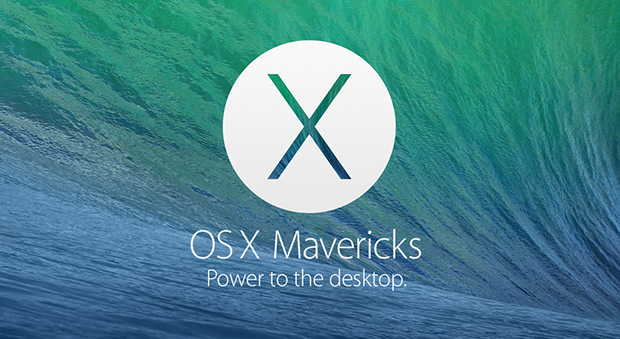
I personally find it easy to handle with Image files. You can quickly restore them on USB or a DVD.
So, to create a bootable ISO or DMG file from the Mavericks App you downloaded from the App Store, follow the steps below.
Hit the Terminal on your Mac and run the following Terminal commands. Also, make sure that the Mavericks App is in Applications folder. Also, you have to make sure that the name of the files and directories matches in the following commands, adjust the commands according to you if necessary.
# Mount the installer image hdiutil attach /Applications/Install\ OS\ X\ Mavericks.app/Contents/SharedSupport/InstallESD.dmg -noverify -nobrowse -mountpoint /Volumes/install_app
Convert the boot image to a sparse bundle
hdiutil convert /Volumes/install_app/BaseSystem.dmg -format UDSP -o /tmp/Mavericks
Increase the sparse bundle capacity to accommodate the packages
hdiutil resize -size 8g /tmp/Mavericks.sparseimage
Mount the sparse bundle for package addition
hdiutil attach /tmp/Mavericks.sparseimage -noverify -nobrowse -mountpoint /Volumes/install_build
Remove Package link and replace with actual files
rm /Volumes/install_build/System/Installation/Packages cp -rp /Volumes/install_app/Packages /Volumes/install_build/System/Installation/
Unmount the installer image
hdiutil detach /Volumes/install_app
Unmount the sparse bundle
hdiutil detach /Volumes/install_build
Resize the partition in the sparse bundle to remove any free space
hdiutil resize -size `hdiutil resize -limits /tmp/Mavericks.sparseimage | tail -n 1 | awk '{ print $1 }'`b /tmp/Mavericks.sparseimage
Convert the sparse bundle to ISO/CD master
hdiutil convert /tmp/Mavericks.sparseimage -format UDTO -o /tmp/Mavericks
Remove the sparse bundle
rm /tmp/Mavericks.sparseimage
Rename the ISO and move it to the desktop
mv /tmp/Mavericks.cdr ~/Desktop/Mavericks.iso
Some steps will take some time to execute as it copies the data from the app to the sparse-image in the temporary folder. If everything goes fine, the end step will create a file on your Desktop named "Mavericks.iso". This image file is what you needed, you can use the Disk Utility to convert it to DMG file if needed.
Now, you can restore the DMG or ISO on your USB whenever you need the Installer.