![]()
For Music streaming, I mostly use Spotify and SoundCloud which are no doubt one of the best services around. I came across Hype Machine while I was compiling this article. It was a Dribbble shot that introduced me to Hype Machine. It is a SoundCloud like site which keeps track of what music bloggers write. It indexes audio files and lets users search for a track, artist and play the song right on the website. Each song is listed with the its link to iTunes and Amazon so users can buy the song.
Plug is a beautiful and lightweight Hype Machine player for Mac. The app basically lets users search and discover music. The app comes in a Twitter Mac app like layout with icons for different sections in the left column.
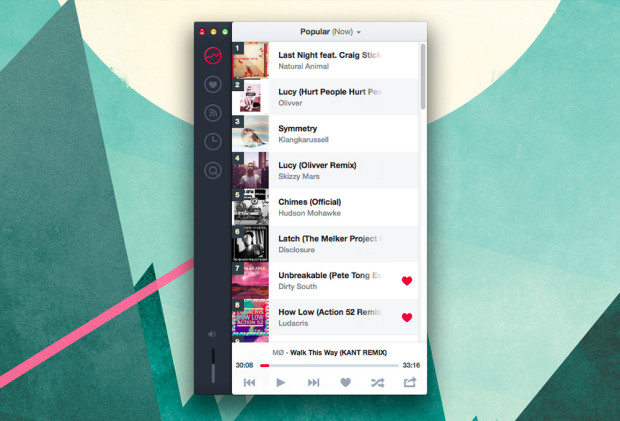
When you first open the app, it asks for your Hype Machine account credentials. After logging in, it redirects you to the section of most popular tracks. In the Most Popular section, it by default lists the current popular tracks. You can change it to Most Popular tracks of last week, Most Popular tracks list including only Remixes and tracks list excluding all Remixes. I haven’t seen this kind of filtering in any of the Mac app yet and it is unique and useful. The track list shows the track cover image at the left with numbering and track name and artist at the right. On hovering over a track, you get overlay play icon on the track cover image and option to share the track using OS X’s native share functionality and add the track to favorites. On clicking on the track once, it shows the user who blogged the track along with the profile photo at the right and how many others who blogged the track in number. Clicking twice on the track plays the track.
You get a player control area at the bottom of the right column. It shows the track name at the top which is being played and the controls below it. Users can quickly play the previous or next track, add to favorites, shuffle and share the track using the controls.
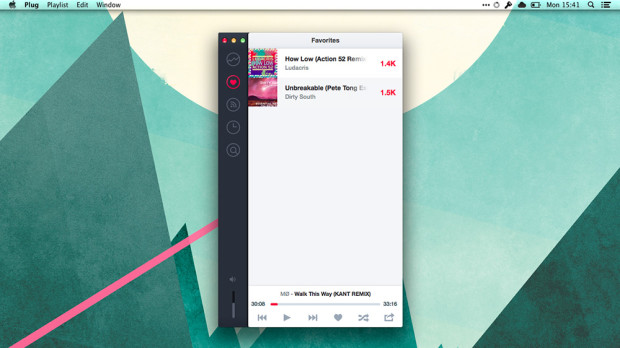
After the Popular section, it displays Favorites, Feed, Latest and Search sections. In Favorites section, it shows all the tracks which are marked as favorites by you. The app lists the tracks in Favorites section just as it lists in the Popular section, the only thing you don’t get in it is the Filter option at the top. In Feed section, it shows all the tracks from the users you follow. You can use the Filter option to see latest tracks from all the Artists, Friends and Blogs. The Latest tracks section is similar to the Popular tracks section but without the filtering option. The Search section allows you to search for a track by typing a search term. By default, all the tracks it loads after search for a term are listed by newest first order. You can also sort the list by Most Favorited and Most Reblogged. In the search results, it lists all the tracks relating to the search term. You can play tracks directly from the search results.
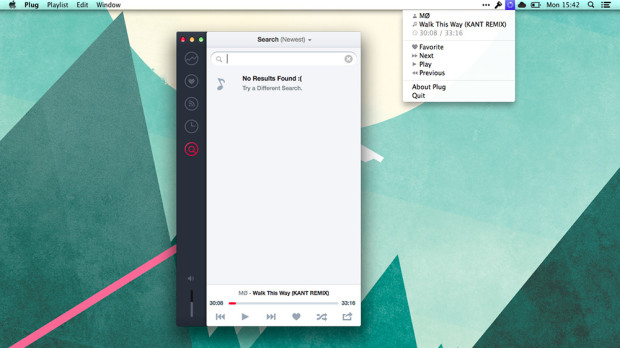
Apart from all these, it displays a vertical volume slider at the bottom of the left column. Plug also supports native Notification Center notifications and shows a notification when it starts playing a new track. It also displays a Menu bar icon. The Menu bar icon is circle shaped and indicates the current position of the track which looks really nice. On clicking the menu bar icon, you get the option to Favorite, play Next or Previous track and Pause the track.
Overall, the app looks really beautiful. I am not sure if it is just me, but it freezes for a while when you double-click on a track and takes a bit of time to start the track. It also freezes for few seconds when you hit enter after typing the search term in the Search section. But it is fine as it is currently in beta. I really liked the way the app is done and the design is lovely. The only thing that bothered me is the use of bold fonts for track name and track artist, which looks odd. I am sure it will look nicer with regular weight.